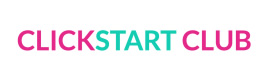I’d be lost without my to-do lists! I use them regularly throughout the day to keep on track. I know what happens when I rely solely on my memory. Things don’t get done. I started using Asana to organize blogging and my personal life. Today, I want to share how to create a to-do list in Asana so you can start using this powerful project management software, too. Did I mention it was FREE?
HOW TO CREATE A TO-DO LIST IN ASANA
This post contains affiliate links for things we use and love.
Your to-do list can be for whatever you want. I have separate to-do lists for my blog, other businesses and personal life. I love that they all lump together under My Tasks so I can quickly see what’s on the agenda for today.
I think the best way to learn is by example so I’ll show you exactly what you need to do to get started.
1. Create a Project. On the left hand sidebar, you’ll see Projects and a little plus sign. Click to create a project. I have projects called Personal Life, Simply Stacie Blog, Click Start Club, Simply Stacie SEO and a few more.
2. Create Headings. Click Add Task. To create headings for your to-do list, just put a colon after whatever you type.
3. Add Tasks under your headings. This is the spot where you add the actual things you need to do.
4. Assign the task. You’ll need to assign the task to yourself in order to see it under My Tasks. On the right side of each task, you’ll be able to click the little head button to assign the task.
5. Select a due date. Click on due date and pick a date that you want the task to be accomplished.
6. Repeat or no? Is this a task you need to do daily, weekly, yearly? Click set to repeat and select how often you want this task to repeat.
7. Add subtasks. If there are multiple steps to a task you can add subtasks under each task on the right hand side. You can even add due dates to the subtasks if you like.
8. View My Tasks. To view all your tasks from various projects, click on My Tasks at the top of the screen. Then sort by due date so that they are in order.
As you complete tasks, simply check them off and they will disappear! It feels great to tackle that to-do list.
Check out this course to learn how to use Asana for Blogging. I took it and it helped me a ton!