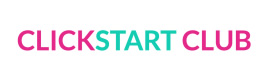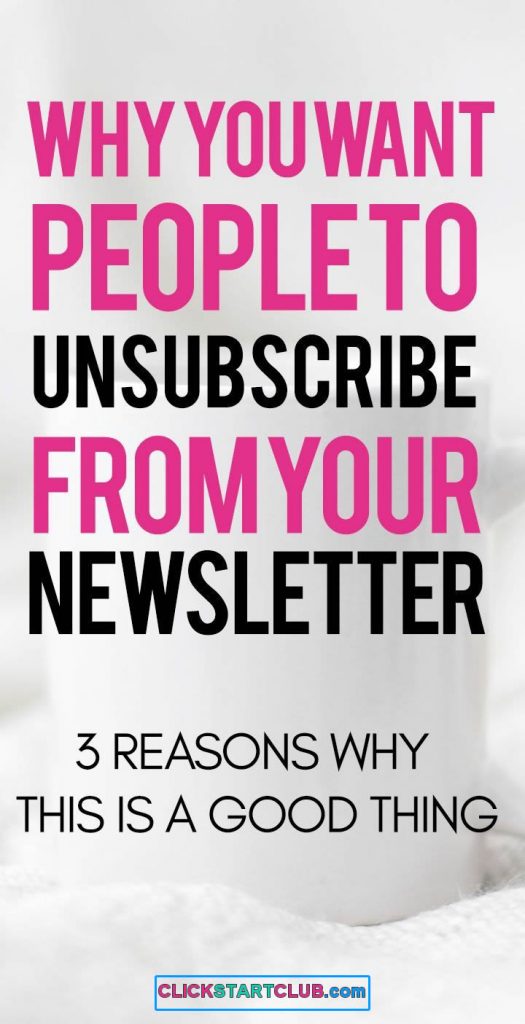Digital marketing and social media are a lot of work at the best of times so it’s completely acceptable to automate some of your regular and repetitive tasks. It saves time doing something you would be doing anyway! A great tool to know is IFTTT (If This, Then, That). Here’s how to use IFTTT for blogging.
How to Use IFTTT for Blogging
Contents
Of course, conversations and interactions with readers cannot be automated—nor should they be. It’s important to keep connected to your audience in a very real and personal way. But what about tasks like posting the same images with a specific hashtag on Twitter and Instagram? You could post it manually in both places, but this takes time. You could use a program like Hootsuite, but the Pro version takes money. Or you could save time AND money and use an IFTTT recipe!
What is IFTTT?
Let’s take things a step back however and review what an IFTTT is. IFTTT stands for “If This Then That”. Basically, it’s a free web-based resource that lets you create applets. What’s an ‘applet’? It’s a conditional statement that allows your devices and apps to work together. Put more simply, you can create simple scripts (called ‘recipes’) for your apps and devices so that a specific action on one triggers an action on another.
Our digital worlds collide and overlap all the time. Like the example above, you might want to be able to have pictures that you post on Instagram with a specific hashtag to also show up on your Twitter feed. You could post to each platform manually, but that’s a repetitive task that is also a total waste of time.
First thing’s first: check what IFTTT supports
IFTTT is available for use on over 300 channels. ‘Channel’ is just a fancy way of referring to all the platforms, apps, and devices that support IFTTT recipes. Social media platforms—Facebook, Twitter, Instagram and so on—are top of the list, but blogging platforms like WordPress are also included.
Check out the IFTTT available services to familiarize yourself with all the available options that might be helpful to you. While you’re there, set up your account and connect some channels to it. By connecting to channels, you’re essentially giving IFTTT permission to access those services.
Tip: we highly recommend taking 30 minutes and setting up everyone account you have. Get it done now so setting up the recipes will be easy later.
What are some available recipes that you can turn on?
There are a lot of options that are readily available at the IFTTT website. For example, under WordPress, you can automatically share blog posts with a specific tag to your LinkedIN account. Or you can automatically share new blog posts to Twitter with an image. That’s a useful automation that just makes sense!
Or do you want to get a notification when you get an email from your Gmail account from a specific person? Can do!
Or perhaps you want to sync any Gmail emails with order, receipts or invoices into a Google Spreadsheet? Done!
There are some awesome applets already available via the IFTTT website, just ready and waiting for you to activate them! One of my personal favorites is to be able to selectively share my Instagram posts to one of my Facebook pages when I include a specific hashtag. It’s great!
You can also create your own recipes!
With point and click efficiency, you can create your own recipes to automate tasks that you find time-consuming but customized in a way that works for you.
This example is perfect for understanding how it all works:
This is a recipe for automatically posting your new Instagram photos to Twitter with customized details. Make sure you’ve connected Instagram and Twitter channels to your IFTTT account first!
Step-by-step
- From the dashboard on IFTTT.com, select “My Applets” and then select “New Applet”. Click on the +THIS link that then appears. You then need to choose your first channel. In this case, it’s Instagram. Your fastest option is to use the search bar to find it!
- Choose a pre-programmed trigger. To continue with our example, choose “Any new photo by you”.
- Now you’re going to need to choose your second channel, or what IFTTT calls your ‘action channel’. Click on +THAT on the page that came up. From there, choose Twitter. If you haven’t already connected your Twitter account, it will ask you to do that now.
- Now you can choose one of the pre-programmed actions. For the purposes of this example, select “Post a tweet”.
- And finally, to customize the recipe, you need to add your ingredients (see how intuitive it is?) Click “Add Ingredient” and choose what you will want to go with your Instagram image when it is posted to Twitter. You can, for example, include your caption and a source URL.
- Click the “Create action” link at the bottom of the ingredients page when you’re finished customising your recipe. It will show you the applet, as it will run and give you the option for notification when it does run. Click “Finish” to go back to the dashboard. You can choose to run it or turn it off from there!
Go try it out! It’s awesome and will make your digital work faster, easier and more interesting!